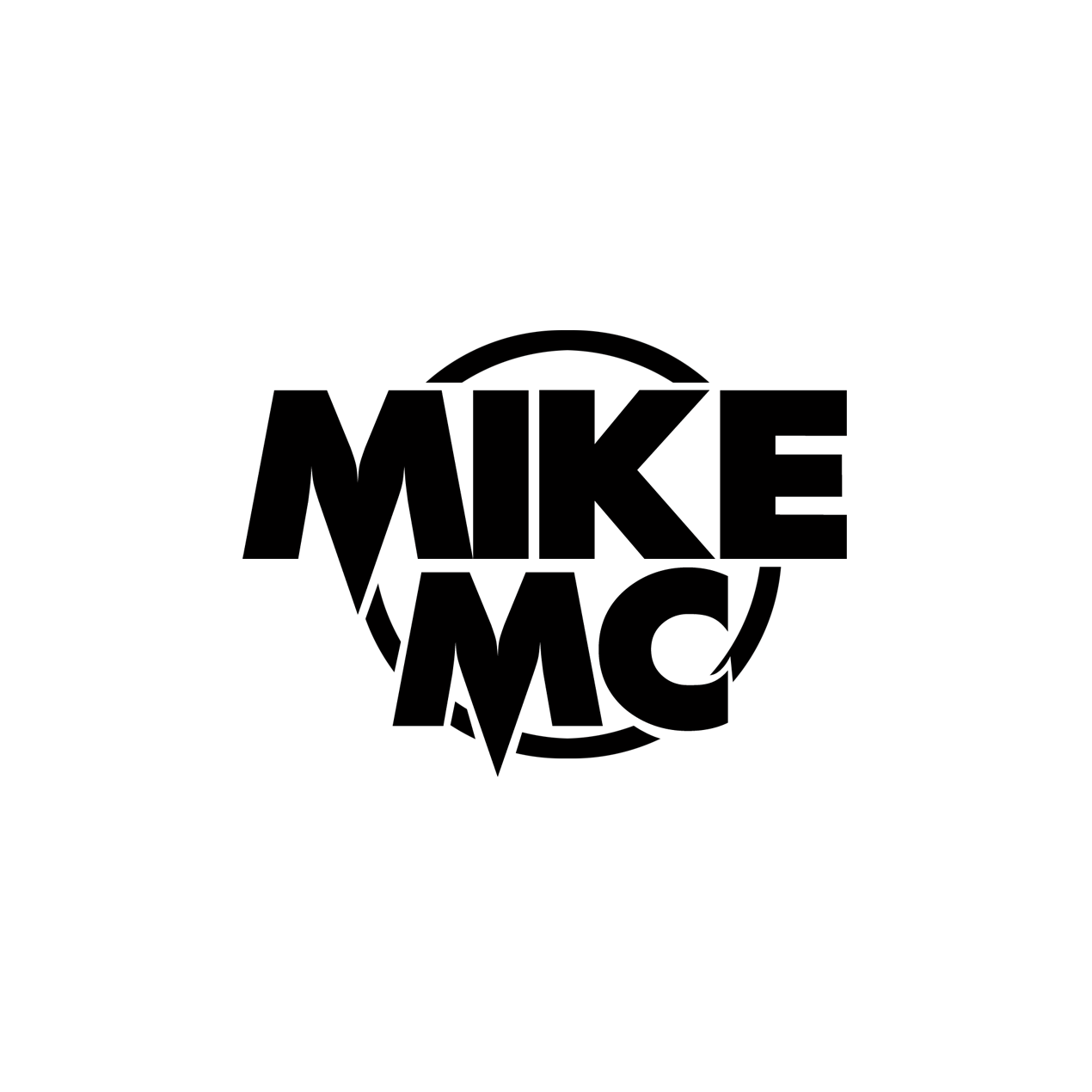Welcome to Spotify’s Secret Playground
Ready to level up your Spotify experience from “Just streaming music” to “I am the DJ, social butterfly, and Easter egg hunter of my friend group”? Whether you’re playlist-obsessed, a social listening enthusiast, or just love stumbling across quirky, exclusive features, this is the deep dive you didn’t know you needed.
In this guide, we’re exploring Spotify’s hidden features, community Easter eggs, advanced controls, and next-generation social listening tricks—all to make sure you don’t just listen to music, you live it. Along the way, you’ll discover how to play with everything from crossfade and remote group listening to unlocking rainbow volume bars for Pride, blending playlists with friends, and even chatting up Spotify’s AI DJ with your voice. Hyperlinks to official pages and community tutorials will be peppered throughout, so you can jump straight into the action.
So, cue the sparkle sound—let’s turn your next Spotify session into an unforgettable adventure.
Table: Quick Reference to Spotify’s Hidden Features & Social Hacks
| Hidden Feature / Social Trick | What It Does | How to Use It | Who Gets It? |
|---|---|---|---|
| Star Wars Lightsaber Progress Bar | Progress bar turns into a stylized lightsaber on select soundtracks. | Play Star Wars soundtrack on desktop app. | All users, desktop |
| Stranger Things “Upside Down” Mode | Eerie, foggy interface mimics show’s aesthetic during soundtrack playback. | Play official Stranger Things playlist, wait a few seconds. | All, via playlists |
| Pride Rainbow Volume Bar | Volume slider glows rainbow & displays “Loud and Proud” slogans during Pride Month. | Max out volume on LGBTQ+ Pride Hub playlist in June, desktop. | All users, desktop, June |
| Winter/Holiday Theme | Progress bar becomes a candy cane & snow falls during Christmas playlists (rare feature). | Play Christmas music (feature appears only in December seldom). | All users, desktop/mobile |
| Private Session (“Incognito” Mode) | Listens are hidden from your friends & do not influence recommendations or Wrapped. | Profile > Settings > Privacy > Toggle Private Session. | All users |
| Advanced Search Filters | Search for music by year, genre, mood, etc. with keywords. | Use genre:, year:, Boolean operators in search bar. | All users |
| Crossfade & Gapless Playback | Seamless song transitions; no awkward silence. | Settings > Playback > Adjust Crossfade/gapless sliders. | All users |
| Spotify Jam (Remote Group Session) | Listen, queue, and control music with friends in real-time (remotely too!). | Tap Connect > ‘Start a Jam,’ share invite link. | Premium (host), All (guest) |
| Blend Collaborative Playlist | Curate a playlist with a friend that matches both of your tastes, updates daily. | “Made For You” > “Create a Blend,” share invite. | All users, mobile app |
| Smart Filters in Library | Filter playlists and saved content by mood, genre, activity. | Your Library > Filter Icon > Choose filter category. | Premium, mobile/tablet |
| Hide & Snooze Tracks | Temporarily remove or avoid tracks from recommendations. | Three-dot menu > ‘Hide’ or ‘Snooze’ on any track. | All users, mobile/desktop |
| AI DJ Voice Requests | Spotify’s AI DJ mixes music, provides commentary, and accepts spoken song/genre requests. | Home > DJ, hold DJ button to speak request. | Premium |
| Smart Shuffle | Shuffles with personalized recommendations in your playlist flow. | Tap shuffle button twice for “Smart Shuffle” mode. | Premium |
| Social Sharing/URIs/Links | Directly share tracks, albums, playlists via URLs or Spotify URIs. | Share menu on tracks/playlists, copy link or URI. | All users |
| Podcast Comments & Interactivity | Directly leave and view comments on episodes, creators can reply/approve/like. | Podcast > Episode > Swipe to Comments. | All users, select podcasts |
This table is just a teaser. Each feature unlocks a layer of nuance and fun—so keep reading for step-by-step guides, pro tips, and smart links for every trick.
Easter Eggs: The Art of Hidden Spotify Magic
No blog on Spotify would be complete without a journey into the platform’s famous Easter eggs—those delightful, often seasonal quirks and pop culture tie-ins that transform music streaming into a game of digital hide-and-seek.
Star Wars Lightsaber Progress Bar: Fuel Your Inner Jedi
May the tunes be with you! When you’re playing tracks from the official Star Wars soundtracks—such as “Cantina Band,” “Imperial March,” or “Star Wars Main Title”—on Spotify’s desktop app, the ordinary progress bar morphs into a glowing lightsaber. Yes, seriously. Clicking on its hilt lets you change its design and color between red, white, and green, echoing the sabers of the saga’s iconic heroes and villains.
This feature often appears with a fanfare around May 4 (“May the Fourth Be With You”) and Star Wars release anniversaries, but can pop up any time you revisit these soundtrack albums. It’s a simple, visually dramatic shift that brings the force (and a lot of nostalgia) to your listening experience.
Many users remember an old workaround: typing “THX1138” (a George Lucas deep cut) into the search bar would activate the saber across any music for a whole session. Sadly, that trick has been retired—but the soundtrack-specific lightsaber effect lives on for desktop users.
Want to try? Star Wars Original Soundtrack on Spotify
Nyan Cat & Early Meme Easter Eggs: Gone, But Not Forgotten
Once upon a time, Spotify would swap out its progress bar for Nyan Cat’s rainbow trail if you played internet cult classics like “Nyan Cat.” While the feature is gone, it established Spotify’s tradition of playful interaction with memes and pop culture.
Can we ever see it come back? While there’s no current way to activate it, fans are keeping the dream alive on Reddit and Spotify’s Community pages, voting for new secret themes and sharing memories of the flying cat and its ever-growing rainbow.
Pride Month Rainbow Bar: Loud and Proud in June
If you’re craving color, tune in to Spotify’s Pride playlists in June, crank your volume to max, and watch the volume bar go full rainbow! Above the slider, you’ll spot celebratory messages like “Loud and Proud” and “Live at Full Volume”—an overt, joyful nod to LGBTQ+ listeners and allies. This treat is usually available only on desktop for the duration of Pride Month and across the dedicated Pride Hub.
Spotlighting inclusivity, the interface’s celebratory twist makes everyday listening feel like a parade, showing how digital design can spread love and acceptance.
Winter/Holiday Candy Cane & Snow: Rare Festive Magic
In December, lucky listeners sometimes encounter a progress bar that turns into a candy cane during Christmas playlists, accompanied by a sprinkle of animated snowflakes. This rare appearance is a favorite among those who catch it, crafting a magical, seasonal vibe in your app—although the snowy design seems to appear less frequently as Spotify’s grown.
If you’re one of the chosen few who spot it, savor the moment and maybe cue up Mariah Carey or some jazz Christmas classics to boost your odds!
Stranger Things “Upside Down” Mode: Enter the Hawkins Universe
Playing the official Stranger Things soundtracks triggers “Upside Down” mode—a phosphorescent, misty visual effect reminiscent of the Netflix hit’s creepiest moments. Wait about 11 seconds on the playlist home or play a featured track, and Spotify overlays shadowy fog, red lightning, and a glowing effect on your now playing screen. This mode transforms your music player into a portal to Hawkins, with the album art shining as your beacon in the darkness.
This Easter egg gets updated for each season’s launch and might even add new tweaks for major release events, so revisit often and keep an eye out for extra surprises.
The Big Picture: Why Easter Eggs Matter
Spotify’s Easter eggs are more than flair—they spark conversations, drive social buzz, and help listeners feel like part of a global fandom. By weaving music, pop culture, and subtle UI shifts, Spotify delivers micro-joys that make the app feel alive, creative, and community-driven. And if you’re ever stumped hunting for the latest secret, the Spotify Community forums are a hotbed for tips, votes, and wild speculation about what’s next.
Becoming a Spotify Power User: Hidden Functionalities and Features
Beyond Easter eggs, Spotify packs in a treasure trove of underrated tools and controls that elevate your listening and sharing power. Here’s how to master the modern Spotify toolkit—the fun way.
Private Session: Go Incognito (and Save Your Algorithm)
It’s time to admit it: Sometimes you just want to indulge in cheesy 2000s pop, white noise, or a guilty pleasure podcast—without your friends knowing or those oddball streams corrupting your precious recommendations.
Enter Spotify’s Private Session: Your own music “incognito mode.” When active, the tracks you stream won’t appear in your Friend Activity, influence collaborative playlists, or affect your Discover Weekly, Release Radar, and (most importantly) your end-of-year Wrapped. The session automatically turns off after six hours, so your main recommendations resume untainted.
How to enable:
- On mobile: Profile > Settings > Privacy & Social > Toggle “Private Session.”
- On desktop: Click your profile > “Private Session.”
Spotify’s official instructions here.
This trick’s essential for shared accounts, party mode, or those musical rabbit holes you’d rather keep private.
Advanced Search Filters: Find Literally Anything
Searching “Taylor Swift” brings up thousands of results, but what if you want “female-fronted synthpop from 2011” or “indie rock albums released in 2005, not 2010”? Advanced search to the rescue!
Use these qualifiers for laser-precise results:
genre:pop– Only pop music.year:2019-2021– Music from those years.artist:”Nirvana”– Exact artist.- Combine:
genre:rock year:2001-2009 NOT live.
Boolean operators like AND, OR, and NOT let you build complex queries, and field-specific flags narrow it down to albums, tracks, or playlists. Use quotation marks for exact matches, and keywords like “acoustic”, “live”, or “instrumental” for variants.
Craving a deep-dive? Learn more about Spotify advanced search syntax.
Crossfade & Gapless Playback: DJ-Quality Flow
Nothing kills the mood like two seconds of awkward silence between tracks—especially during workouts, parties, or concept albums that demand continuous play.
Crossfade gently overlaps the end of one song with the start of the next. Gapless Playback ensures albums and mixes play without interruption, letting Pink Floyd’s “The Wall” or your favorite club mix roll start to finish without a hiccup.
How to turn on:
- Settings > Playback > Enable “Crossfade” and adjust from 1–12 seconds for ideal overlap.
- Enable “Gapless Playback” (usually on by default now).
- Both are free and work across platforms!
Pro tip: Many users find 2 seconds is the perfect crossfade. Experiment for your own flow!
Smart Filters in Your Library: Find the Right Mood or Moment
As libraries and playlists balloon, finding the right vibe gets tough. Spotify’s Smart Filters—currently rolling out to Premium users—sort your saved content by activity, genre, or mood. Filter everything from your Liked Songs to podcasts or audiobooks, instantly pulling up “Running,” “Chill,” “Jazz,” or even “Comedy” across your full collection. Perfect for those of us with dozens of overlapping, sprawling playlists.
How to use:
- Tap the filter icon on the top left of Your Library on mobile/tablet, then choose your preferred filter.
For more info: Official Spotify blog on Smart Filters
Hide and Snooze Tracks: Banish Unwanted Songs
We all have that one song dancing on our nerves. Now, you have two ways to deal with repeats:
- Hide in playlist: Tap the three dots beside a song and select “Hide in this playlist.” The track will skip in future plays.
- Snooze feature: Premium users can “snooze” a song for 30 days—perfect if you’re just temporarily over it.
This feature helps curate your listening, keeps your Discover Weekly fresh, and ensures only the best stuff makes it onto your Wrapped.
AI DJ & Voice Requests: Chat With Your Personal Music Curator
Spotify’s AI DJ—a glowing orb, voiced by real humans—combines deep personalization with hands-free control. DJ “X” pipes in with real DJ-style commentary, remembers your favorite genres, and adapts in real time as you skip or request fresh vibes.
Level up even more: Press and hold the DJ button (on mobile) and speak your request—“Give me some indie tracks for work,” or “Surprise me with 2010s party hits.” DJ instantly reshuffles your current lineup, drawing on your history, new releases, or whatever you’re in the mood for.
To try it:
- Premium users: Search for “DJ” or find it on your Home screen, tap DJ, then hold the button to talk.
DJ is rapidly evolving, rolling out to new regions and languages, and is already becoming a fan favorite for people who want a customized radio without endless setup.
Smart Shuffle: Curate, Shuffle, and Discover Simultaneously
Tired of the same old shuffle order? Activate Smart Shuffle (Premium only) to get AI-powered recommendations slipped between your existing playlist tracks.
- Tap the shuffle button twice (look for the sparkle icon) and enjoy personalized discovery along with the songs you know.
Accepted recommendations can be permanently added to your playlist, and genre filters can tweak what the algorithm throws in, making Smart Shuffle the ultimate tool for playlist refreshment and seamless social listening.
Social Listening 2.0: Spotify’s Most Exciting Community Features
Music is better with friends, and nowhere is this more true than on Spotify. Ready to sync up, compete for the aux cord, or discover musical chemistry in real time? These features make digital parties a reality—even when you’re miles apart.
Spotify Jam (Remote Group Sessions): Start a Global Listening Party
Spotify’s Jam (formerly known as Remote Group Sessions) lets Premium users spark real-time, multi-device listening parties. Friends join via a link, QR code, or even by tapping phones together, and everyone controls the queue, votes on tracks, and hears the same song at the same time—live chat included on some platforms.
How to Jam:
- Play any song on the mobile app.
- Tap the “Connect to a Device” icon (bottom left).
- Tap “Start a Jam” and share the link with friends (WhatsApp, Instagram, etc.).
- Everyone, anywhere, can join—no need to be on the same Wi-Fi.
- Guests can add, skip, and even reorder tracks in the queue.
- End the Jam when your party’s over.
This feature is a game-changer for virtual hangouts, workout buddies, or long-distance relationships—no awkward pauses, just synced beats.
How-to video: Listen to Music Together on Spotify
Spotify Blend: The Ultimate Friendship Playlist
Ever wondered what happens when your music taste collides with your crush, your best friend, or your dad? Spotify Blend automatically creates a daily-updating playlist that perfectly fuses your and a friend’s listening histories. Each song displays whose “vibe” brought it in. Invite up to 10 friends for a Super Blend—hello, group road trip playlist!
To create a Blend:
- On mobile: Search > “Made For You” > “Create a Blend.”
- Tap “Invite” to send a link—once accepted, you’ll see a playlist titled with both names.
- Play, save, or download your Blend just like any other playlist.
Leave a Blend any time, and remember: Blends update daily with your collective faves. More details on Blending here.
Pro tip: With at least three Blends, Spotify creates a meta “Friends Mix” super-playlist!
Collaborative Playlists, Hyperlinks, and Smart Sharing
Want to show off the next viral track?
Spotify lets you send direct links to songs, albums, or podcasts by copying their URL or even a special Spotify URI. Simply:
- Click/tap the three dots > “Share”—then choose “Copy Link,” or hold Alt/Ctrl for URI.
- Share on any messaging app, social feed, or anywhere a friend might want the perfect tune.
Hyperlinks open in-app for seamless joining, and collaborative playlists let multiple users—whoever gets the link—add or reorder tracks in real time. It’s the perfect tool for group trips, crowd-sourcing party mixes, or even work-from-home community playlists.
For advanced playlist curation: Spotify Collaborative Playlists Guide
Podcast Comments & Community: Social Audio Comes Alive
Spotify’s foray into true interactive podcasting has hit prime time. You can now:
- Leave comments on episodes (mobile and web).
- Podcasters can read, approve, like, and reply directly.
- Build community, get feedback, and influence future episodes.
To comment: Select any eligible podcast, pick an episode, swipe down to access the comment section, “Leave a comment…” and send.
This brings two-way interaction—akin to YouTube comments—to audio, helping both listeners and creators build deeper, more engaging communities.
Finalizing the messaging section
Alright, adding a note about feature availability depending on app version, region, and account type definitely seems important. I think Michael’s looking for a more campaign-ready tone, but since this is more of a general blog, I’ll stick with energetic language that’s still engaging. The goal is for it to be fun and easy to read! Now it’s time to pull everything together and produce the section, keeping it clear, concise, and on-brand.
Spotify messaging
If your app has Spotify Messaging enabled, you can turn a quick share into a real conversation without ever leaving the vibe. Think of it as a lightweight chat layer built around what you’re playing—perfect for swapping tracks, debating podcasts, or dropping audiobook gems in the moment. Availability can vary by region, account, and app version, so make sure your Spotify app is up to date on mobile.
What Spotify messaging does
- Share straight from Now Playing: Send songs, albums, podcasts, or audiobooks directly from the Share menu while the content is playing.
- Message the people you already connect with: Start chats with friends you’ve interacted with through features like shared playlists, Jams, or Blend, and members of your Family or Duo plan.
- Keep the thread going: Once a message request is accepted, you can exchange texts, emojis, and more Spotify content back and forth.
- Stay mobile-first: Messaging lives on the Spotify mobile app experience for quick, on-the-go sharing.
How to send a message
- Open Spotify and play something:
- Start a song, podcast, or audiobook so you can share from the Now Playing screen.
- Tap the Share icon in Now Playing:
- This opens your sharing options right on top of the track or episode you’re enjoying.
- Select a friend from suggested contacts:
- You’ll see people you’ve interacted with (shared playlists, Jams, Blends) and eligible plan members.
- Tap Send:
- Your content lands in their Spotify messages, ready for instant play and a reply.
How to access your messages
- Open your profile: Tap your profile photo in the top-left corner of the app.
- Go to messages: Select the messages icon to view conversations, message requests, and recent threads.
What you can do in a chat
- Send texts and emojis: React, riff, and keep the banter alive.
- Share Spotify content: Drop songs, playlists, albums, podcasts, or audiobooks without breaking the listening flow.
- Manage requests: Accept or decline message requests from new contacts.
- Report or block: If something crosses the line, report messages or block users via chat settings. You can learn more about safety and reporting in Spotify’s Safety Center and reporting guidance.
Key things to know
- Mobile-first feature: Messaging is available on mobile devices.
- Who you can message: People you’ve previously connected with via shared playlists, Jams, or Blends, plus members of your Family or Duo plan.
- Privacy and safety: Messages aren’t end-to-end encrypted. Spotify uses proactive detection and human moderators to review reported content. For details, see the Safety Center.
Power moves to make messaging musical
- Vibe replies: When someone sends a track, answer with a song that matches the key emotion—ecstasy, melancholy, adrenaline.
- Mini mixtapes: Chain three-song themes in a single chat (e.g., sunrise, city rush, midnight calm) and challenge your friend to counter.
- Jam handoff: Start a Jam from the same thread so everyone can queue in real time, then keep chatting about the mix.
- Blend as a warm-up: Create a Blend with a friend to auto-generate your overlap, then use the messaging thread to refine the vibe, swap tracks, and iterate.
Want me to drop this section into your full article now so it flows cleanly with the hidden features and social listening parts?
Official Support & Tutorials
Spotify’s excellent Help pages and tutorials are your best friend when learning new features or troubleshooting. Search for:
- How to Start a Group Session
- How to Use Advanced Search
- Crossfade & Playback Settings
- Private Listening
- Blend Playlists Overview
Spotify’s newsroom and blogs announce new rollouts, so subscribe if you’re a feature hound.
Pro Tips: Master Every Social Angle
- Personalize your playlist covers: On mobile, tap the three dots in a playlist, choose “Edit,” and unleash your inner designer. Custom covers make shared playlists pop—especially in Blend and Jams.
- Use daylist and Smart Filters: Your Library adapts to your daily moods (like “Monday Chill,” “Friday Jams”), especially when used with Spotify’s AI DJ or smart shuffle features.
- Rescue your Discover Weekly: Tired of stale recommendations? Use genre toggles atop the playlist to get a newly tailored mix instantly.
- Hide recommendations for 30 days: Too much of a good thing? Use Snooze on a track you need a break from (Premium only).
- Stay on top of social interactions: Message friends from within the app, check their activity (desktop), and use the sharing menu to highlight best lyrics directly to Instagram or WhatsApp.
The Social Future of Spotify: Music Meets Community
Spotify’s relentless innovation is making it not just a music app but a thriving, interactive social space—without feeling like a clone of old networks like Apple Ping. With features like podcast comments, Blend, Group Sessions, and even potential expansions (like live chat in Jams), Spotify is building a global, music-centric social hub.
What’s next? Imagine real-time emoji reactions during listening parties, user-run radio shows, or even artist Q&As inside group sessions. Every update is another step towards turning musical fandom into interactive community.
Ready to Start Your Spotify Adventure?
This is your invitation to try, share, and shape the future of streaming—not just by playing music, but by remixing your listening life with friends, communities, and a few secret UI changes along the way. From sabers to rainbows, Blends to DJ requests, there’s never been a more exciting time to explore Spotify’s hidden depths.
So, lightsabers at the ready—let’s Jam. Let’s Blend. Let’s vibe. And, above all, let’s make music social (and magical) again.
Happy streaming!
Hungry for even more Spotify wizardry?
- Spotify Easter Eggs Every Fan Should Know
- Official Spotify Feature Announcements
- Spotify Social Listening Guide: How-To Video
Spotify Promotion Playlists:
https://officialmikemc.com/promo
Other Websites:
https://discord.gg/eyeofunity
https://eyeofunity.com
https://meteyeverse.com
https://00arcade.com
https://systementcorp.com/promo